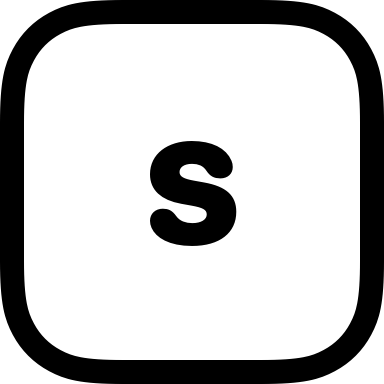SwiftUI Zoom Navigation Transitions: Add a Touch of Magic to Your App
Since its introduction, SwiftUI has been a game-changer for building delightful, Apple-like user interfaces. And just when we thought it couldn’t get better, WWDC 2024 introduced a slew of new features, including one that’s been getting everyone buzzing—Zoom Navigation Transitions.
In this post, I’ll walk you through how to use this new feature to create a smooth, magical zoom effect when navigating between views. Whether you’re working on your next indie app or spicing up a side project, this is a small touch that can make a big difference in your user experience.
What Are Zoom Navigation Transitions?
Zoom Navigation Transitions let you zoom a view in or out as you navigate through your app. Think of it as adding a cinematic touch to your app’s navigation stack. It’s smooth, elegant, and very Apple. The best part? It only takes a few lines of code to implement.
Getting Started
Before we dive in, make sure you’re using Xcode 16 (or later) and targeting iOS 18. If your app is already up to date, you’re good to go!
Let’s say you have a simple app that shows a list of items. Tapping on an item navigates to a detail screen. To add the zoom effect, here’s what your setup might look like.
Basic Implementation
Start with a navigation stack and a couple of views:
struct ItemListView: View {
let items = ["Swift", "SwiftUI", "Zoom Navigation"]
var body: some View {
NavigationStack {
List(items, id: \.self) { item in
NavigationLink {
ItemDetailView(item: item)
} label: {
Text(item)
.padding()
}
}
.navigationTitle("Topics")
.navigationDestination(for: String.self) { item in
ItemDetailView(item: item)
}
.navigationTransition(.zoom) // This is the magic
}
}
}
struct ItemDetailView: View {
let item: String
var body: some View {
VStack {
Text(item)
.font(.largeTitle)
.bold()
Text("Dive deeper into \(item).")
.padding()
}
.navigationTitle(item)
.navigationBarTitleDisplayMode(.inline)
}
}What’s Happening Here?
navigationTransition(.zoom)
The.navigationTransition(.zoom)modifier applies the zoom effect to the navigation. This ensures that when you navigate to the detail view, the transition zooms in. Similarly, navigating back zooms out.- No More Manual Animations
Before this feature, creating similar transitions required custom animations. Now, SwiftUI handles it for you, making the code cleaner and easier to maintain. - Seamless Integration
Because this is part of the navigation system, it works perfectly with other navigation modifiers like.navigationTitle.
Advanced Customization
Want more control? Combine zoom transitions with other effects like fades for a unique touch. SwiftUI lets you stack transitions effortlessly.
swiftCopy code.navigationTransition(.zoom.combined(with: .opacity))
This creates a zoom effect that also fades in or out during navigation. Play around with combinations to find a style that suits your app’s vibe.
When to Use Zoom Transitions
Zoom transitions work best when:
- Highlighting Focused Content: They emphasize the relationship between two views, like moving from a grid to a detail view.
- Creating Delight: Subtle animations make apps feel alive and polished.
- Reducing Clutter: When paired with minimalistic designs, zoom transitions help create a seamless, focused experience.
But remember, less is more. Overusing transitions can distract from your app’s functionality.
Wrapping Up
The new Zoom Navigation Transitions in SwiftUI are a small addition with a big impact. They’re easy to use, work seamlessly with the navigation stack, and add a layer of polish to your app. Whether you’re a seasoned pro or just getting started with SwiftUI, this is a tool worth adding to your developer toolkit.
So, go ahead and try it out. Sprinkle a little magic on your next project, and let me know how it goes!
If you’ve enjoyed this deep dive into SwiftUI’s Zoom Navigation Transitions, let’s keep the conversation going! Have you tried it in your projects? How are you using these new features to enhance your app’s experience? I’d love to hear your thoughts, ideas, or even challenges you’ve faced. Connect with me on X at @stphndxn or drop me a message—I’m always up for a chat!